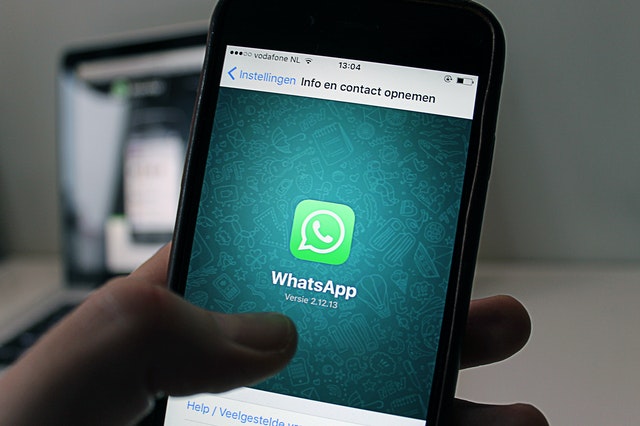WhatsApp is the messaging app of choice for many millennials. Simple and secure, it is one of the best ways to stay in touch with family, friends, and work colleagues alike.
But there is much more to WhatsApp than being a convenient way of staying in touch, and if you know the following tips and tricks, you will be able to get much more out of the app than you (probably) are right now.
You can send your location to contacts
WhatsApp is a brilliant piece of technology, it enables you to share your location with your contacts which can be very useful if you are separated from friends at a festival or you are running late to meet up with friends, or even if you are worried about your safety and you want to get some help. You can even choose how long your contacts will be able to see your live location for.
How do you do it? Click on Chat – tap + – Location – Shar Live Location – Select Time Frame
You can use it on your PC or Mac
Something that a lot of people still don’t realize is that you can use WhatsApp on your computer or Mad via your internet browser of choice. This is often far more convenient when it comes to making WhatsApp web video calls for work or when you need to type out long messages – having a keyboard really comes in handy then. All you need to do is navigate to web.whatsapp.com, scan the QR code with your open and you’re good to go., Oh, and you need to keep your phone switched on and nearby as it works by communicating with your phone.
It’s possible to search all chats
If you need to find a piece of information that was sent to you in the past, whether it be the phone number of a mutual friend or the address of a local business you are dealing with, you can do so quickly by searching all chats.
How do you do this? On Android, there is a search icon at the top, and on iOS, you will find that there is a search bar at the top of all chats that you will find by pulling down. You then simply type the information you are looking for and hopefully you will be able to find it faster than scrolling through every message you have ever sent until you come across the relevant information.

You can see who you chat to the most
If you’ve ever wondered who it is who has your attention more often than most, you can find out who you have sent the most WhatsApp messages to by simply checking out which contacts are using up the most of your storage.
Simply navigate to Settings- Storage and Data – Manage Storage, and you should see a list of contacts in order of how much storage they are using, with the most contacted friend at the top. I wonder if you’ll be surprised by who you spend the most time chatting to?
You can type anything into the search bar, from the start of a town name if you’re looking for an address to a specific word and all the chats with that word will appear below as specific messages. When you tap on the Search bar, you will also see a list of options, from Photos to Audio, allowing you to minimize your search.
You can make messages disappear
If you are sending sensitive information to someone on WhatsApp, you might be interested to here than you can actually use the apps to send disappearing messages that will remove themselves from your contacts phones in seven days, although it’s worth bearing in mind that messages could be screenshotted so think carefully before you send.
To turn on disappearing messages, click on the chat you want to make disappearing possible for, click on the name of the contact and then simply turn disappearing messages on.
You can hide blue ticks
If you don’t want people to know that you have read their message because you cannot or do not want to respond right now, it is possible to turn off those blue ticks.
Simply go to Settings – Account – Privacy – Untick Read Receipts (Android) or Toggle off Read Receipts (iOS). Obviously, you’ll need to do this before you read any messages, not after, so if you want some space from WhatsApps messages, turn read receipts off right now.
I hope this has taught you a few new tricks!